Chapter 22: JavaScript and HTML Forms
In this chapter, we’ll explore how to enhance HTML forms using JavaScript. While HTML handles the basic structure and validation, JavaScript enables dynamic interactions, client-side validation, and better user experience. By the end of this chapter, you'll be able to create forms that respond to user input in real-time and handle data efficiently.
---
22.1 Why Use JavaScript with Forms?
HTML forms by themselves are static. JavaScript allows us to:
Validate form data on the client-side before sending it to the server.
Dynamically show or hide form fields.
Provide immediate feedback to users, such as input validation.
Manipulate form data, like adding or removing fields on the fly.
---
22.2 Accessing Form Elements in JavaScript
You can access form elements using the document object in JavaScript.
Example: Accessing Form Elements
<form id="myForm">
<input type="text" id="username" name="username">
<button type="button" onclick="showValue()">Show Value</button>
</form>
<script>
function showValue() {
const username = document.getElementById("username").value;
alert("Username: " + username);
}
</script>
document.getElementById(): Selects an element by its ID.
document.forms["formName"]: Accesses a form by its name attribute.
.elements["elementName"]: Retrieves a specific form element.
---
22.3 Client-Side Form Validation
JavaScript can validate form inputs before the data is sent to the server. This reduces server load and provides immediate feedback to users.
Example: Validating Email Input
<form onsubmit="return validateEmail()">
<label for="email">Email:</label>
<input type="email" id="email" required>
<button type="submit">Submit</button>
</form>
<script>
function validateEmail() {
const email = document.getElementById("email").value;
const pattern = /^[^ ]+@[^ ]+\.[a-z]{2,3}$/;
if (!pattern.test(email)) {
alert("Please enter a valid email address.");
return false;
}
return true;
}
</script>
onsubmit: Prevents the form submission if the validation fails.
return false: Stops the form from being submitted if an error is detected.
---
22.4 Real-Time Input Validation
JavaScript can validate inputs as the user types, improving the user experience.
Example: Validating Password Length
<form>
<label for="password">Password:</label>
<input type="password" id="password" onkeyup="checkPassword()">
<span id="feedback"></span>
</form>
<script>
function checkPassword() {
const password = document.getElementById("password").value;
const feedback = document.getElementById("feedback");
if (password.length < 8) {
feedback.textContent = "Password is too short!";
feedback.style.color = "red";
} else {
feedback.textContent = "Password is strong.";
feedback.style.color = "green";
}
}
</script>
---
22.5 Dynamic Form Fields
You can dynamically add or remove form fields using JavaScript.
Example: Adding Input Fields Dynamically
<form id="dynamicForm">
<button type="button" onclick="addField()">Add Field</button>
<div id="fields"></div>
</form>
<script>
function addField() {
const div = document.createElement("div");
div.innerHTML = '<input type="text" name="extraField" placeholder="New Field">';
document.getElementById("fields").appendChild(div);
}
</script>
createElement(): Creates a new HTML element.
appendChild(): Appends an element as the last child.
---
22.6 Form Submission with JavaScript
You can handle form submissions using JavaScript’s submit() method or onsubmit event.
Example: Handling Form Data
<form id="contactForm" onsubmit="handleSubmit(event)">
<label for="name">Name:</label>
<input type="text" id="name" required>
<br>
<label for="message">Message:</label>
<textarea id="message" required></textarea>
<br>
<button type="submit">Send</button>
</form>
<script>
function handleSubmit(event) {
event.preventDefault(); // Prevent form from submitting
const name = document.getElementById("name").value;
const message = document.getElementById("message").value;
console.log("Name:", name);
console.log("Message:", message);
alert("Form submitted successfully!");
}
</script>
event.preventDefault(): Prevents the default form submission behavior.
console.log(): Displays data in the browser console.
---
22.7 AJAX Form Submission
AJAX allows form data to be sent to the server without reloading the page, providing a smoother user experience.
Example: Sending Data with AJAX
<form id="ajaxForm">
<input type="text" id="username" placeholder="Enter username">
<button type="button" onclick="submitForm()">Submit</button>
</form>
<script>
function submitForm() {
const username = document.getElementById("username").value;
fetch('/submit', {
method: 'POST',
headers: { 'Content-Type': 'application/json' },
body: JSON.stringify({ username })
})
.then(response => response.json())
.then(data => alert("Response: " + data.message))
.catch(error => console.error("Error:", error));
}
</script>
---
Summary
In this chapter, you learned how to enhance HTML forms with JavaScript. We explored client-side validation, real-time feedback, dynamic form fields, and AJAX form submissions. Mastering these techniques will help you create interactive and responsive forms that improve user experience.
---
Practice Questions
1. Write JavaScript code to validate a registration form with fields for name, email, and password.
2. Create a form that dynamically adds new fields when a button is clicked.
3. Build a contact form that uses AJAX to send data to the server without reloading the page.
4. Implement real-time validation for a phone number field to ensure only digits are entered.
---
Project: Registration Form with Validation
Create a registration form with fields for name, email, password, and confirm password. Use JavaScript to:
Validate that the email is in the correct format.
Ensure the password has at least 8 characters.
Check that the pas
sword and confirm password fields match.
Display validation messages in real-time.
---
In the next chapter, we will cover CSS Layouts, exploring how to use Flexbox and Grid to create modern, responsive layouts for your web pages.




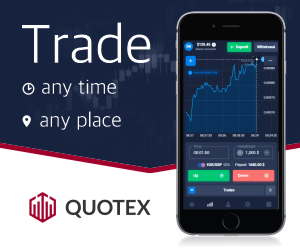




0 Comments