Chapter 21: Working with Forms in HTML
In this chapter, we'll dive deep into HTML forms—a crucial part of web development. Forms are essential for collecting data from users, whether it's for sign-ups, surveys, or contact information. By the end of this chapter, you'll have a strong understanding of how to build and customize forms in HTML.
---
21.1 What Are Forms?
HTML forms are used to collect user input and send it to a server for processing. The data collected can be in various formats, like text, emails, passwords, dates, and more.
Example: Basic Form Structure
<form action="submit_form.php" method="post">
<label for="name">Name:</label>
<input type="text" id="name" name="name" required>
<br>
<label for="email">Email:</label>
<input type="email" id="email" name="email" required>
<br>
<button type="submit">Submit</button>
</form>
---
21.2 Form Attributes
action: Specifies where to send the form data when it's submitted.
method: Defines the HTTP method to use (get or post).
target: Specifies where to display the response (e.g., _self, _blank).
enctype: Used when sending files (multipart/form-data).
---
21.3 Input Elements and Their Types
HTML provides various input types to handle different kinds of user data.
---
Example: Different Input Types
<form>
<label for="password">Password:</label>
<input type="password" id="password" name="password">
<br>
<label>Gender:</label>
<input type="radio" name="gender" value="male"> Male
<input type="radio" name="gender" value="female"> Female
<br>
<label for="subscribe">Subscribe to Newsletter:</label>
<input type="checkbox" id="subscribe" name="subscribe">
<br>
<button type="submit">Register</button>
</form>
---
21.4 Using Labels and Placeholders
Labels improve accessibility by associating text with form controls, while placeholders provide hints within inputs.
Example: Labels and Placeholders
<form>
<label for="username">Username:</label>
<input type="text" id="username" name="username" placeholder="Enter your username">
</form>
---
21.5 Dropdowns and Select Menus
To offer multiple options, use the <select> element with nested <option> tags.
<form>
<label for="country">Choose your country:</label>
<select id="country" name="country">
<option value="usa">USA</option>
<option value="uk">UK</option>
<option value="canada">Canada</option>
</select>
</form>
---
21.6 Textarea for Multiline Input
The <textarea> element is used for longer text inputs, like comments or feedback.
<form>
<label for="message">Message:</label>
<textarea id="message" name="message" rows="4" cols="50"></textarea>
</form>
---
21.7 Button Types
submit: Submits the form.
reset: Resets the form fields.
button: General-purpose button.
Example: Button Types
<form>
<input type="submit" value="Submit">
<input type="reset" value="Reset">
<button type="button" onclick="alert('Clicked!')">Click Me</button>
</form>
---
21.8 Handling Form Validation
HTML5 includes built-in form validation attributes, such as:
required: Ensures the field is not empty.
minlength / maxlength: Specifies the length of input.
pattern: Defines a regex pattern for input.
Example: Form with Validation
<form>
<label for="phone">Phone Number:</label>
<input type="text" id="phone" name="phone" pattern="[0-9]{10}" required>
<button type="submit">Submit</button>
</form>
---
21.9 File Uploads
To upload files, use the file input type along with the enctype="multipart/form-data" attribute in the form.
<form action="/upload" method="post" enctype="multipart/form-data">
<input type="file" name="myfile">
<button type="submit">Upload</button>
</form>
---
21.10 Form Styling with CSS
You can enhance the look of forms using CSS for better user experience.
<style>
form {
max-width: 400px;
margin: auto;
padding: 20px;
border: 1px solid #ccc;
border-radius: 10px;
}
input, select, textarea {
width: 100%;
margin-bottom: 15px;
padding: 10px;
border-radius: 5px;
}
button {
background-color: #007bff;
color: #fff;
border: none;
padding: 10px;
cursor: pointer;
}
</style>
---
Summary
In this chapter, we explored HTML forms in detail. We learned how to use different form elements, handle user input, and validate forms. Forms are powerful tools for gathering user information, enabling a wide range of interactive functionalities on your website.
---
Practice Questions
1. Create a form for user registration with fields for username, password, email, and gender.
2. Build a contact form that includes a text area for user messages.
3. Create a form with input validation for phone numbers and email addresses.
4. Design a file upload form that allows users to upload images.
---
Project: User Feedback Form
Create a user feedback form for your website with fields for name, email, rating (using radio buttons), and comments (using a textarea). Style the form with CSS and includ
e validation to ensure all required fields are filled in before submission.
---
In the next chapter, we'll dive into JavaScript and Forms, where we'll explore how to dynamically interact with forms using JavaScript.




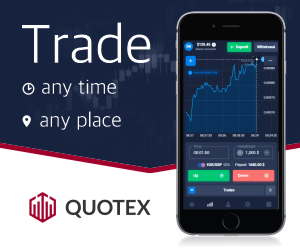




0 Comments