Chapter 7: Creating Links and Navigation in HTML
Links, or hyperlinks, are one of the fundamental features of the web, allowing users to navigate from one page to another. HTML provides the <a> tag for creating hyperlinks. This chapter covers how to create links, different types of links, and how to structure website navigation effectively.
1. Basic Links with the <a> Tag
The <a> (anchor) tag is used to create links in HTML. The href attribute specifies the destination URL of the link.
Basic Syntax
<a href="https://www.example.com">Visit Example</a>
In this example, clicking on "Visit Example" will take the user to "https://www.example.com".
2. Types of Links
HTML allows you to create several types of links:
External Links
Links that lead to another website. Always include the full URL, starting with http:// or https://.
Example:
<a href="https://www.google.com">Visit Google</a>
Internal Links
Links that lead to another page within the same website. Use relative URLs (like "about.html") to navigate within your site.
Example:
<a href="about.html">About Us</a>
Anchor Links (Page Jumps)
Anchor links let users jump to a specific section within a page. To create one, add an id attribute to the target element and link to it with a hash (#) symbol.
Example:
<h2 id="contact">Contact Us</h2>
<a href="#contact">Go to Contact Section</a>
3. Opening Links in a New Tab
Use the target="_blank" attribute to open a link in a new browser tab. This is often used for external links.
Example:
<a href="https://www.example.com" target="_blank">Visit Example</a>
4. Email Links
The mailto: prefix allows users to open their default email client with a pre-filled recipient email address.
Example:
<a href="mailto:contact@example.com">Email Us</a>
You can also add subject lines and body content to email links:
<a href="mailto:contact@example.com?subject=Hello&body=I%20have%20a%20question.">Email Us with Subject</a>
5. Phone Links
The tel: prefix creates clickable phone links, which are particularly useful for mobile users.
Example:
<a href="tel:+1234567890">Call Us</a>
6. Structuring Navigation Menus
A well-structured navigation menu helps users find content easily. Navigation links are often grouped within a <nav> element and styled as a list.
Example:
<nav>
<ul>
<li><a href="index.html">Home</a></li>
<li><a href="about.html">About Us</a></li>
<li><a href="services.html">Services</a></li>
<li><a href="contact.html">Contact</a></li>
</ul>
</nav>
In this example, an unordered list (<ul>) groups the navigation links, and each link is placed within a list item (<li>).
7. Using Relative vs. Absolute URLs
Relative URLs: Point to locations within the same site (e.g., about.html). They’re flexible and adapt to different environments, like local development or production servers.
Absolute URLs: Include the full path to a resource, starting with http:// or https://. They’re fixed and used for external sites.
Example:
<!-- Relative URL -->
<a href="about.html">About Us</a>
<!-- Absolute URL -->
<a href="https://www.example.com/about.html">About Us on Example.com</a>
8. Accessibility and SEO Best Practices for Links
Descriptive Link Text: Use meaningful text for links so users understand where they will be taken. Avoid using generic phrases like "Click here."
title Attribute: Adding a title attribute provides additional information about the link when hovered over, which can be useful for accessibility.
Example:
<a href="about.html" title="Learn more about our company">About Us</a>
Avoid Empty Links: Avoid creating links without any content, as they may confuse users and assistive technologies.
Summary
In this chapter, you learned how to create various types of links using the <a> tag, including external, internal, and anchor links. You also explored opening links in new tabs, creating email and phone links, structuring navigation menus, and best practices for accessibility and
SEO. In the next chapter, we’ll dive into HTML tables and learn how to display data in a structured, readable format.




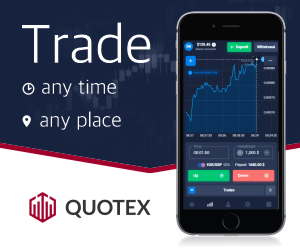




0 Comments