Chapter 6: Adding Images and Multimedia in HTML
Images and multimedia elements are essential for creating engaging and visually appealing websites. HTML provides several tags to embed images, audio, and video files, allowing you to enhance user experience.
1. Adding Images with the <img> Tag
The <img> tag is used to embed images in an HTML document. It’s a self-closing tag and requires a few essential attributes.
Basic Syntax
<img src="image.jpg" alt="Description of image">
Important Attributes
src: Specifies the path or URL of the image file.
alt: Provides alternative text for the image, which is displayed if the image cannot be loaded. The alt attribute is also essential for accessibility, as screen readers use it to describe images to visually impaired users.
width and height: Define the width and height of the image in pixels.
Example:
<img src="path/to/image.jpg" alt="A beautiful landscape" width="600" height="400">
2. Linking Images
You can make an image clickable by placing it inside an <a> (anchor) tag.
Example:
<a href="https://example.com">
<img src="path/to/logo.jpg" alt="Company Logo" width="200">
</a>
3. Embedding Audio with the <audio> Tag
HTML5 introduced the <audio> tag, which allows you to embed audio files directly on a webpage. The <audio> tag requires the controls attribute to show playback controls (play, pause, etc.) to the user.
Basic Syntax
<audio controls>
<source src="audiofile.mp3" type="audio/mpeg">
Your browser does not support the audio element.
</audio>
Important Attributes
controls: Displays audio controls (play, pause, volume).
autoplay: Automatically starts the audio when the page loads.
loop: Replays the audio continuously.
muted: Starts the audio in a muted state.
Example with multiple file types:
<audio controls>
<source src="audiofile.mp3" type="audio/mpeg">
<source src="audiofile.ogg" type="audio/ogg">
Your browser does not support the audio element.
</audio>
4. Embedding Video with the <video> Tag
The <video> tag in HTML5 allows you to embed video files directly on a webpage. Like the <audio> tag, the <video> tag supports several attributes for playback control.
Basic Syntax
<video width="640" height="360" controls>
<source src="videofile.mp4" type="video/mp4">
Your browser does not support the video element.
</video>
Important Attributes
controls: Displays video controls (play, pause, volume, fullscreen).
autoplay: Automatically plays the video when the page loads.
loop: Replays the video continuously.
muted: Starts the video in a muted state.
poster: Sets a preview image for the video before it plays.
Example:
<video width="640" height="360" controls poster="poster.jpg">
<source src="videofile.mp4" type="video/mp4">
<source src="videofile.ogg" type="video/ogg">
Your browser does not support the video element.
</video>
5. Embedding External Content with <iframe>
The <iframe> tag is used to embed external content, such as YouTube videos, Google Maps, or other webpages, into your HTML document.
Basic Syntax
<iframe src="https://www.example.com" width="600" height="400"></iframe>
Important Attributes
src: Specifies the URL of the embedded content.
width and height: Define the dimensions of the iframe.
allowfullscreen: Enables fullscreen mode for embedded videos, if available.
Example of embedding a YouTube video:
<iframe width="560" height="315" src="https://www.youtube.com/embed/example-video-id" frameborder="0" allowfullscreen></iframe>
6. Using Alternative Text for Accessibility
For accessibility and better SEO, always include the alt attribute in images to provide alternative text. For audio and video, consider adding text transcripts if the content is essential for understanding the page.
Summary
In this chapter, you learned how to embed images, audio, and video using HTML tags like <img>, <audio>, and <video>. You also learned how to use <iframe> to embed external content. With these multimedia elements, you can create a more in
teractive and engaging experience for your users. In the next chapter, we’ll explore creating links and navigation in HTML.




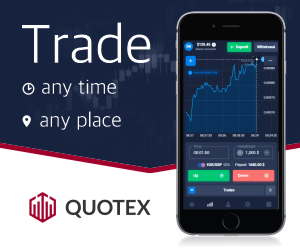




0 Comments