Chapter 9: Creating Forms in HTML
Forms are essential elements in HTML, allowing users to input data and interact with your website. Whether for collecting information, signing up for newsletters, or submitting orders, forms enable user interaction and data collection. In this chapter, we’ll cover how to create forms using various input elements and attributes to ensure they’re user-friendly and functional.
1. Basic Form Structure
HTML forms are created using the <form> element. It includes various input elements like text boxes, checkboxes, radio buttons, and buttons. The form’s action attribute specifies where to send the form data, and the method attribute defines how the data is sent (usually "GET" or "POST").
Basic Syntax
<form action="submit_form.php" method="POST">
<!-- Form elements go here -->
</form>
2. Common Input Types
HTML provides different input types for collecting various data types. The most common input types include:
Text Input
The <input type="text"> element is used for single-line text input, such as names or short messages.
<label for="name">Name:</label>
<input type="text" id="name" name="name">
Password Input
The <input type="password"> element masks the input, often used for passwords.
<label for="password">Password:</label>
<input type="password" id="password" name="password">
Email Input
The <input type="email"> element is used for collecting email addresses. Browsers may validate that the input looks like an email address.
<label for="email">Email:</label>
<input type="email" id="email" name="email">
Number Input
The <input type="number"> element is used for numeric input. You can also specify a range of valid values with min and max attributes.
<label for="age">Age:</label>
<input type="number" id="age" name="age" min="1" max="100">
Date Input
The <input type="date"> element is used to select a date.
<label for="dob">Date of Birth:</label>
<input type="date" id="dob" name="dob">
3. Checkboxes and Radio Buttons
Checkboxes
Checkboxes allow users to select multiple options. Each checkbox has its own value.
<label><input type="checkbox" name="interest" value="sports"> Sports</label>
<label><input type="checkbox" name="interest" value="music"> Music</label>
<label><input type="checkbox" name="interest" value="reading"> Reading</label>
Radio Buttons
Radio buttons allow users to select only one option from a set. Each radio button in a group should have the same name attribute.
<label><input type="radio" name="gender" value="male"> Male</label>
<label><input type="radio" name="gender" value="female"> Female</label>
4. Dropdown Menus
The <select> element creates a dropdown menu with multiple <option> elements inside it.
<label for="country">Country:</label>
<select id="country" name="country">
<option value="us">United States</option>
<option value="ca">Canada</option>
<option value="uk">United Kingdom</option>
</select>
5. Text Areas
The <textarea> element is used for multi-line text input, such as comments or messages.
<label for="message">Message:</label>
<textarea id="message" name="message" rows="4" cols="50"></textarea>
6. Buttons
Forms typically include buttons for submission and reset. The most common button types are:
Submit Button: Sends form data to the server.
<button type="submit">Submit</button>
Reset Button: Clears all input fields within the form.
<button type="reset">Reset</button>
Custom Button: General-purpose button, often used with JavaScript.
<button type="button">Click Me</button>
7. Form Validation Attributes
HTML5 includes built-in validation attributes that ensure data is correctly formatted before submission:
required: Ensures that the field cannot be left blank.
minlength and maxlength: Specify the minimum and maximum number of characters.
pattern: Validates input based on a regular expression.
Example with validation:
<label for="username">Username:</label>
<input type="text" id="username" name="username" required minlength="3" maxlength="15">
8. Form Accessibility
To ensure your forms are accessible to all users, consider the following:
Use <label> Elements: Label each input field for screen readers and better usability.
Provide Helpful Placeholder Text: Use placeholder attributes to guide users on the expected input format.
Use Fieldsets and Legends: Group related form fields with <fieldset> and provide a label with <legend>.
Example:
<fieldset>
<legend>Personal Information</legend>
<label for="firstName">First Name:</label>
<input type="text" id="firstName" name="firstName">
<label for="lastName">Last Name:</label>
<input type="text" id="lastName" name="lastName">
</fieldset>
Summary
In this chapter, you learned how to create and structure forms in HTML, including input elements like text boxes, checkboxes, and dropdowns. We also covered form validation, buttons, and accessibility best practices. Forms are critical for user interaction, so cre
ating them effectively and accessibly is essential for a user-friendly website. In the next chapter, we’ll explore HTML semantics and structure.




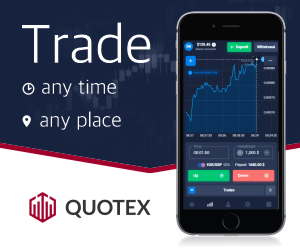




0 Comments