Chapter 20: Building Forms in HTML – Capturing and Validating User Input
Forms are a critical part of web development, allowing users to interact with websites by entering data, making selections, and submitting information. Whether you're building a login form, a contact page, or a survey, understanding how to create and validate forms is essential. In this chapter, you'll learn how to build forms using HTML and enhance them with validation techniques.
---
1. Introduction to HTML Forms
An HTML form is a section of a web page that collects user input. It is defined using the <form> element, which can contain various input fields such as text boxes, checkboxes, radio buttons, and more.
Basic Structure of a Form
<form action="/submit" method="post">
<label for="name">Name:</label>
<input type="text" id="name" name="name" required>
<label for="email">Email:</label>
<input type="email" id="email" name="email" required>
<button type="submit">Submit</button>
</form>
Explanation:
The <form> tag defines the form.
The action attribute specifies the URL to send the form data to.
The method attribute determines how the data is sent (GET or POST).
required attributes ensure users cannot submit the form without filling in these fields.
2. Types of Input Elements
HTML provides a wide range of input types to capture user data efficiently.
Example: Using Different Input Types
<form>
<label for="dob">Date of Birth:</label>
<input type="date" id="dob" name="dob">
<label for="quantity">Quantity:</label>
<input type="number" id="quantity" name="quantity" min="1" max="10">
<label for="resume">Upload Resume:</label>
<input type="file" id="resume" name="resume">
</form>
3. Creating Checkboxes and Radio Buttons
Checkboxes and radio buttons are used for selecting options.
Example: Checkboxes
<h3>Select Your Interests:</h3>
<input type="checkbox" id="coding" name="interest" value="coding">
<label for="coding">Coding</label>
<input type="checkbox" id="music" name="interest" value="music">
<label for="music">Music</label>
Example: Radio Buttons
<h3>Choose Your Gender:</h3>
<input type="radio" id="male" name="gender" value="male">
<label for="male">Male</label>
<input type="radio" id="female" name="gender" value="female">
<label for="female">Female</label>
4. Using Dropdowns and Text Areas
Dropdowns and text areas are useful for collecting more detailed information.
Dropdown Example
<label for="country">Select your country:</label>
<select id="country" name="country">
<option value="usa">USA</option>
<option value="canada">Canada</option>
<option value="uk">UK</option>
</select>
Text Area Example
<label for="message">Your Message:</label>
<textarea id="message" name="message" rows="4" cols="50"></textarea>
5. Form Buttons and Submission
Forms typically include buttons to either submit or reset the entered data.
<button type="submit">Submit Form</button>
<button type="reset">Reset Form</button>
6. Form Validation
Client-side validation ensures that the data entered by the user is correct before submitting it to the server.
HTML Validation Attributes
required: Ensures the field is not empty.
min and max: Define the range for numbers and dates.
pattern: Uses regular expressions for custom validation.
Example: Validating an Email Address
<input type="email" id="email" name="email" required>
7. JavaScript Form Validation
While HTML provides basic validation, JavaScript can be used for more complex validations.
<form id="myForm">
<input type="text" id="username" name="username" placeholder="Username" required>
<input type="password" id="password" name="password" placeholder="Password" required>
<button type="submit">Login</button>
</form>
<script>
document.getElementById('myForm').addEventListener('submit', function(event) {
const username = document.getElementById('username').value;
const password = document.getElementById('password').value;
if (username === "" || password === "") {
alert("All fields are required!");
event.preventDefault();
}
});
</script>
8. Styling Forms with CSS
Use CSS to enhance the appearance of your forms and make them more user-friendly.
<style>
form {
max-width: 400px;
margin: auto;
padding: 20px;
border: 1px solid #ddd;
border-radius: 5px;
}
input, textarea {
width: 100%;
padding: 10px;
margin: 10px 0;
}
button {
background-color: #007bff;
color: #fff;
border: none;
padding: 10px;
cursor: pointer;
}
button:hover {
background-color: #0056b3;
}
</style>
9. Practical Example: A Contact Form
<form action="/submit-contact" method="post">
<label for="name">Name:</label>
<input type="text" id="name" name="name" required>
<label for="email">Email:</label>
<input type="email" id="email" name="email" required>
<label for="message">Message:</label>
<textarea id="message" name="message" rows="5" required></textarea>
<button type="submit">Send Message</button>
</form>
Summary
In this chapter, you learned how to create HTML forms, use various input types, and validate form data. Forms are crucial
for collecting user data and enabling interactions with your web application. In the next chapter, we will explore styling forms with CSS and enhancing user experience with JavaScript.




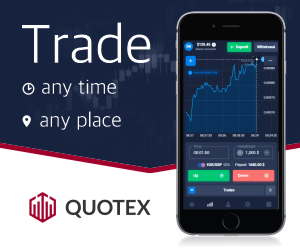




0 Comments