Chapter 16: JavaScript – Understanding the Document Object Model (DOM)
The Document Object Model (DOM) is a programming interface that allows developers to interact with HTML and XML documents. It represents the structure of a webpage, enabling JavaScript to manipulate the content, structure, and styling of a website dynamically. In this chapter, we’ll dive deeper into the DOM, learn how it works, and understand how to use it effectively to build interactive websites.
---
1. What is the DOM?
The DOM represents the HTML document as a tree of nodes where every element, attribute, and piece of text is a node. By manipulating the DOM, you can change the content and appearance of a web page without reloading it.
Example of an HTML Document Structure
<!DOCTYPE html>
<html>
<head>
<title>DOM Example</title>
</head>
<body>
<h1 id="heading">Welcome to the DOM</h1>
<p class="description">Learn how to interact with the DOM.</p>
<button id="changeText">Click Me!</button>
</body>
</html>
In the example above, the DOM tree would have html as the root node, with head and body as its child nodes.
2. Accessing the DOM with JavaScript
JavaScript provides several methods to access and manipulate DOM elements. Here are some of the most commonly used methods:
a. document.getElementById()
Selects an element by its id attribute.
const heading = document.getElementById('heading');
console.log(heading.textContent); // Output: Welcome to the DOM
b. document.querySelector() and document.querySelectorAll()
querySelector(): Selects the first element that matches a given CSS selector.
querySelectorAll(): Selects all elements that match a given CSS selector.
const firstParagraph = document.querySelector('.description');
const allButtons = document.querySelectorAll('button');
3. Manipulating the DOM
Once you’ve selected elements, you can modify their content, attributes, or styles.
a. Changing Content
Use the textContent or innerHTML properties to update the content.
heading.textContent = 'DOM Manipulation in Action';
b. Changing Attributes
You can update attributes like src, href, class, or id.
document.querySelector('img').setAttribute('alt', 'New Image Description');
c. Modifying Styles
You can change the style of an element using the style property.
heading.style.color = 'blue';
heading.style.fontSize = '2rem';
4. Creating and Removing Elements
JavaScript allows you to create new elements and add them to the DOM or remove existing ones.
a. Creating Elements
Use document.createElement() to create a new element and appendChild() or insertBefore() to add it to the DOM.
const newParagraph = document.createElement('p');
newParagraph.textContent = 'This is a new paragraph.';
document.body.appendChild(newParagraph);
b. Removing Elements
Use the remove() method or removeChild() to delete elements.
const button = document.getElementById('changeText');
button.remove();
5. Handling Events
Events are actions that occur when users interact with a webpage, such as clicking a button or typing in a text field. You can use event listeners to respond to these actions.
a. Adding Event Listeners
The addEventListener() method is the preferred way to handle events.
button.addEventListener('click', function() {
alert('Button was clicked!');
});
b. Event Types
Some common event types include:
click: Triggered when an element is clicked.
mouseover: Triggered when the mouse hovers over an element.
keydown: Triggered when a key is pressed.
submit: Triggered when a form is submitted.
6. Traversing the DOM
DOM traversal allows you to navigate through elements relative to a selected element. Some useful properties and methods include:
parentElement: Gets the parent of the current element.
children: Gets all child elements.
nextElementSibling: Gets the next sibling element.
previousElementSibling: Gets the previous sibling element.
const heading = document.querySelector('h1');
console.log(heading.parentElement); // Logs the parent element of the heading
console.log(heading.nextElementSibling); // Logs the next sibling element
7. Practical Example: Building a To-Do List
Let's use the DOM methods and event handling to build a simple to-do list.
HTML Structure:
<input type="text" id="taskInput" placeholder="Enter a task">
<button id="addTask">Add Task</button>
<ul id="taskList"></ul>
JavaScript Code:
const taskInput = document.getElementById('taskInput');
const addTaskButton = document.getElementById('addTask');
const taskList = document.getElementById('taskList');
addTaskButton.addEventListener('click', function() {
const task = taskInput.value.trim();
if (task) {
const listItem = document.createElement('li');
listItem.textContent = task;
taskList.appendChild(listItem);
taskInput.value = ''; // Clear input field
}
});
Explanation:
The code creates a new list item whenever the "Add Task" button is clicked.
The new task is displayed in the unordered list.
8. Best Practices for Working with the DOM
Minimize DOM manipulation for better performance.
Cache DOM elements in variables if accessed multiple times.
Use documentFragment for batch updates to reduce reflows and repaints.
Always sanitize user inputs to prevent XSS (Cross-Site Scripting) attacks.
Summary
In this chapter, you learned about the Document Object Model (DOM) and how to interact with it using JavaScript. You explored selecting, modifying, creating, and deleting elements, handling events, and navigating through the DOM tree. Mastering the DOM is crucial for creating interactive and dynamic web applications. In the next chapter, we’ll dive into advanced JavaScript topics, such as asynchronous programming, Promises, and the Fetch API.




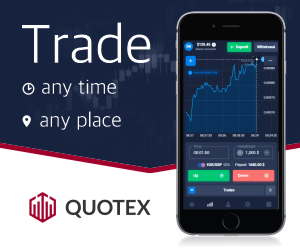




0 Comments