Chapter 11: Working with Multimedia in HTML
Adding multimedia elements like images, audio, and video can make a website more engaging and interactive. HTML provides specific tags to embed these elements, each with various attributes and options to enhance the user experience. In this chapter, we’ll explore how to use multimedia tags effectively and ensure compatibility across different browsers and devices.
1. Adding Images with <img>
The <img> tag is used to embed images into a webpage. This tag is self-closing and requires specific attributes to define the image source and alternative text.
Basic Syntax
<img src="path/to/image.jpg" alt="Description of image">
src: Specifies the path to the image file (either a local path or URL).
alt: Provides alternative text, which is important for accessibility and displays if the image fails to load.
Example
<img src="images/logo.png" alt="Company Logo" width="150" height="100">
2. Responsive Images with srcset and sizes
Using the srcset and sizes attributes, you can specify different image versions for various screen sizes, making images responsive and improving load times.
Example
<img src="small.jpg"
srcset="medium.jpg 768w, large.jpg 1200w"
sizes="(max-width: 768px) 100vw, 50vw"
alt="Responsive image">
In this example:
The browser selects the appropriate image based on the screen width.
sizes tells the browser how much space the image should take up on different screen sizes.
3. Adding Videos with <video>
The <video> tag allows you to embed videos directly into your webpage. You can include multiple sources for compatibility, as different browsers support different video formats.
Basic Syntax
<video controls>
<source src="video.mp4" type="video/mp4">
<source src="video.ogg" type="video/ogg">
Your browser does not support the video tag.
</video>
controls: Adds play, pause, and volume control buttons.
autoplay: Starts playing the video automatically (use with caution as it can disrupt the user experience).
loop: Repeats the video.
muted: Mutes the audio (required for autoplay in most browsers).
4. Embedding Audio with <audio>
The <audio> tag is used to embed sound files like music, podcasts, or sound effects. Like <video>, it supports multiple source files for compatibility.
Basic Syntax
<audio controls>
<source src="audio.mp3" type="audio/mp3">
<source src="audio.ogg" type="audio/ogg">
Your browser does not support the audio element.
</audio>
controls: Provides playback controls (play, pause, volume).
autoplay, loop, and muted: Work the same as in the <video> element.
5. Embedding External Multimedia with <iframe>
An <iframe> allows you to embed external content, such as YouTube videos, Google Maps, or other webpages, into your HTML document.
Example
<iframe src="https://www.youtube.com/embed/VIDEO_ID" width="560" height="315" frameborder="0" allowfullscreen></iframe>
src: URL of the content to embed.
allowfullscreen: Enables full-screen mode for videos.
frameborder: Sets the border thickness (0 removes the border).
6. Best Practices for Multimedia
Optimize File Sizes: Use compressed images, audio, and video files to improve page load times.
Provide Alternative Text: Use alt for images and fallback content within <video> and <audio> for unsupported browsers.
Responsive Design: Use srcset for images and responsive layouts for videos to ensure proper display on all devices.
Use External Hosting for Large Files: Consider hosting large videos on platforms like YouTube or Vimeo to reduce server load.
7. Accessibility Tips
Use Descriptive alt Text: Ensures that screen readers can describe images.
Captions for Videos: Include subtitles for accessibility.
Transcripts for Audio: Provide text transcripts for audio content.
Summary
In this chapter, you learned how to embed multimedia elements like images, audio, and video in HTML. We covered basic syntax, responsive techniques, accessibility tips, and best practices. Adding multimedia thoughtfully enhances user experie
nce, making your website more engaging. In the next chapter, we’ll explore CSS basics to style your HTML content.




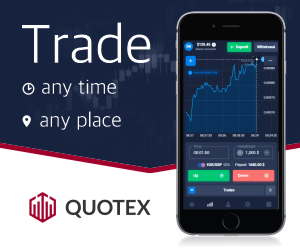




0 Comments