Chapter 2: Setting Up Your Development Environment
Before you begin writing HTML, it's essential to set up a development environment that allows you to write, preview, and test your code effectively. In this chapter, we’ll guide you through selecting the right tools, installing a code editor, and configuring a basic setup for web development.
1. Choosing a Code Editor
A code editor is a program designed for writing and editing code. Some popular editors for HTML development include:
Visual Studio Code: A free, powerful, and customizable editor with extensions for HTML, CSS, JavaScript, and more.
Sublime Text: Known for its speed and minimalism, it’s excellent for web development.
Atom: A free, open-source editor by GitHub with many customizable features.
Notepad++ (Windows only): A lightweight editor with basic syntax highlighting, good for simple projects.
For this book, we’ll use Visual Studio Code due to its rich feature set and widespread popularity.
2. Installing Visual Studio Code
To install Visual Studio Code:
1. Go to the Visual Studio Code website.
2. Download the version for your operating system (Windows, macOS, or Linux).
3. Follow the installation instructions.
3. Setting Up Extensions
Visual Studio Code supports various extensions that enhance its functionality for HTML development. Some recommended extensions include:
HTML CSS Support: Provides CSS class and ID autocomplete suggestions.
Live Server: Launches a local development server with live reloading, allowing you to preview your code in real time.
Prettier: A code formatter that automatically formats HTML and other files for consistency.
To install an extension:
1. Open Visual Studio Code.
2. Go to the Extensions view by clicking on the square icon in the sidebar.
3. Search for the extension name and click "Install."
4. Creating Your First HTML File
Once you have your editor ready, you can create your first HTML file:
1. Open Visual Studio Code.
2. Go to File > New File.
3. Save the file with the .html extension (e.g., index.html).
4. Type the following basic HTML structure:
<!DOCTYPE html>
<html>
<head>
<title>My First HTML Page</title>
</head>
<body>
<h1>Hello, HTML!</h1>
<p>Welcome to your first HTML document.</p>
</body>
</html>
5. Save your file.
5. Previewing Your HTML File
With the Live Server extension installed, you can preview your HTML file in a browser:
1. Right-click the HTML file in Visual Studio Code.
2. Select "Open with Live Server."
3. Your default web browser will open, displaying your HTML page, and changes will auto-refresh as you edit.
Summary
By the end of this chapter, you should have a basic development environment ready, complete with a code editor, useful extensions, and the ability to preview your HTML in real-time. In the next chapter, we’ll explore the foundational structure and syntax of HTML documents.




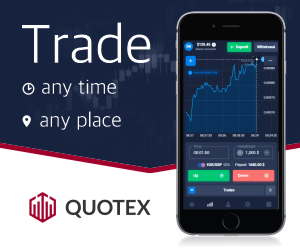




0 Comments